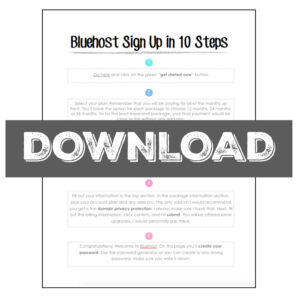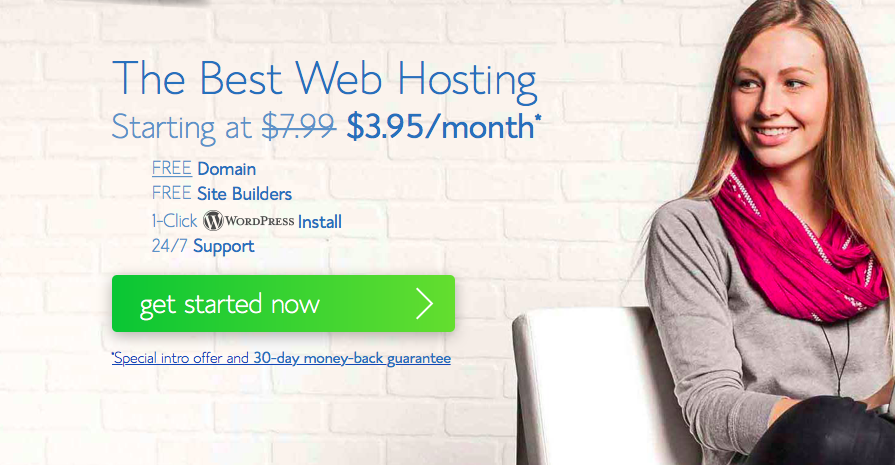So on this page I'm going to show you how to set up a self-hosted WordPress blog on Bluehost. You can download this checklist as well if you'd like:
Step 1
Go to Bluehost and click the get started now button.
Step 2
Select your plan. Remember that you will pay for all of the months upfront, so keep that in mind.
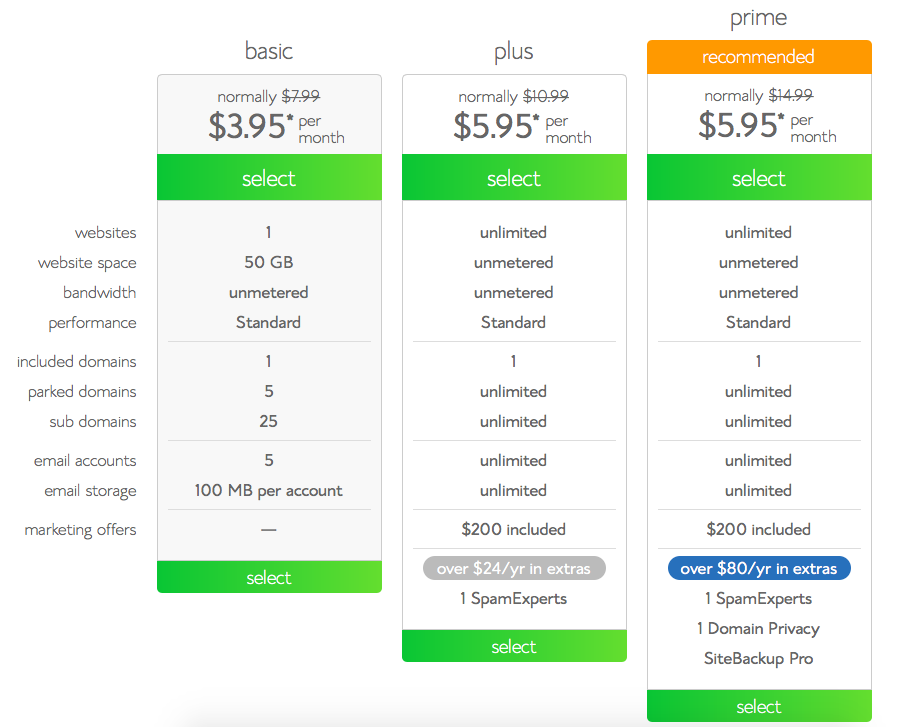
Step 3
Here is where you get to pick your domain name. This is fun and can be a bit stressful. Make sure your domain name reflects what your blog will be about. Pig & Dac doesn't really tell anyone what my blog is about, so that was definitely a rookie move on my part. Try and make it something easy to type in as well.
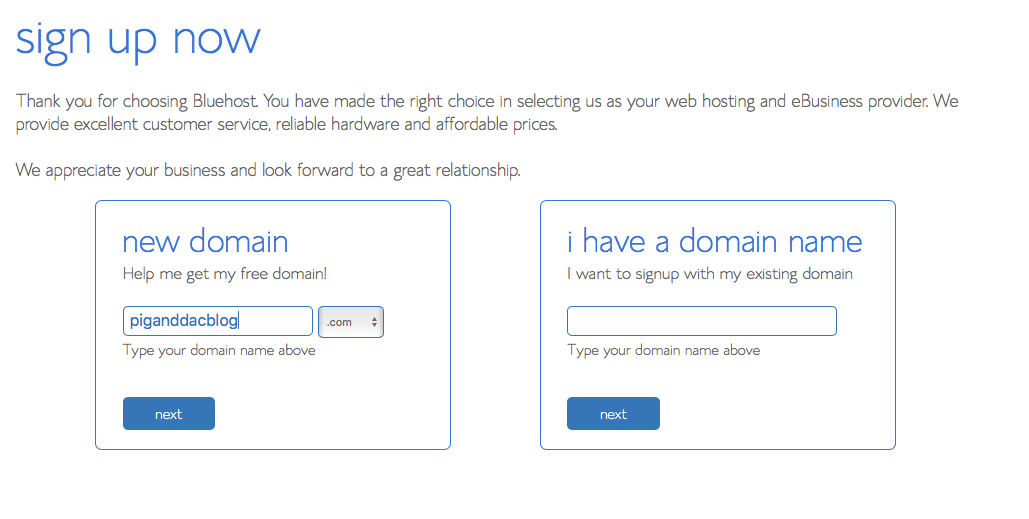
Step 4
Next, you're going to fill in your personal information, your package plan, and your billing details.
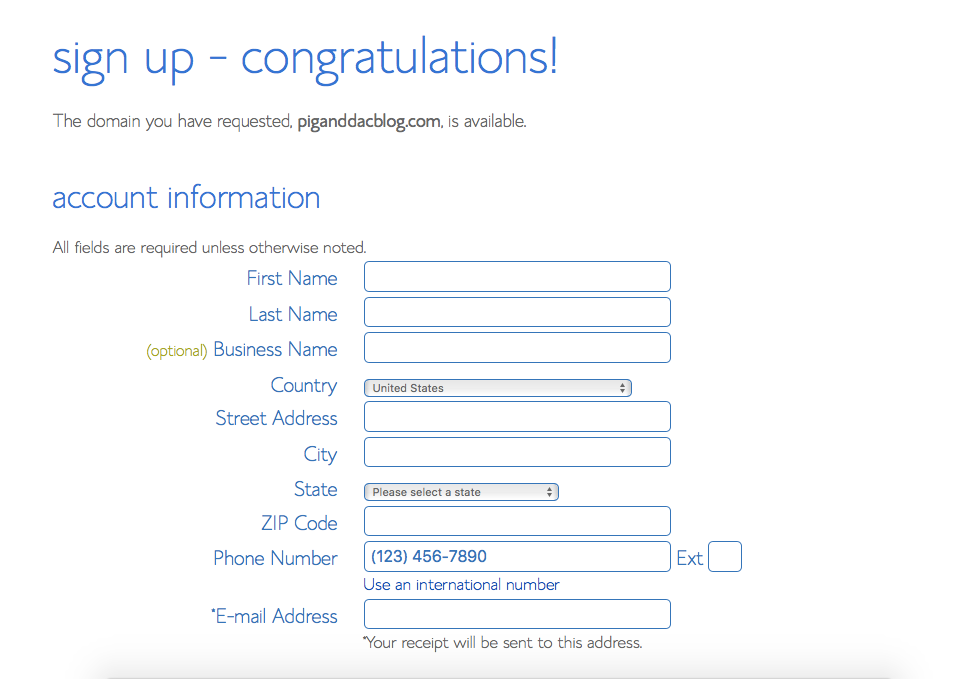
The only add-on here that I would recommend is Domain Privacy Protection. I like to have it so that my personal information isn't available to the public. If you don't have this privacy, anyone could look up the contact information of your domain and see your name and address. With the privacy protection, your web host's name and address will come up instead.
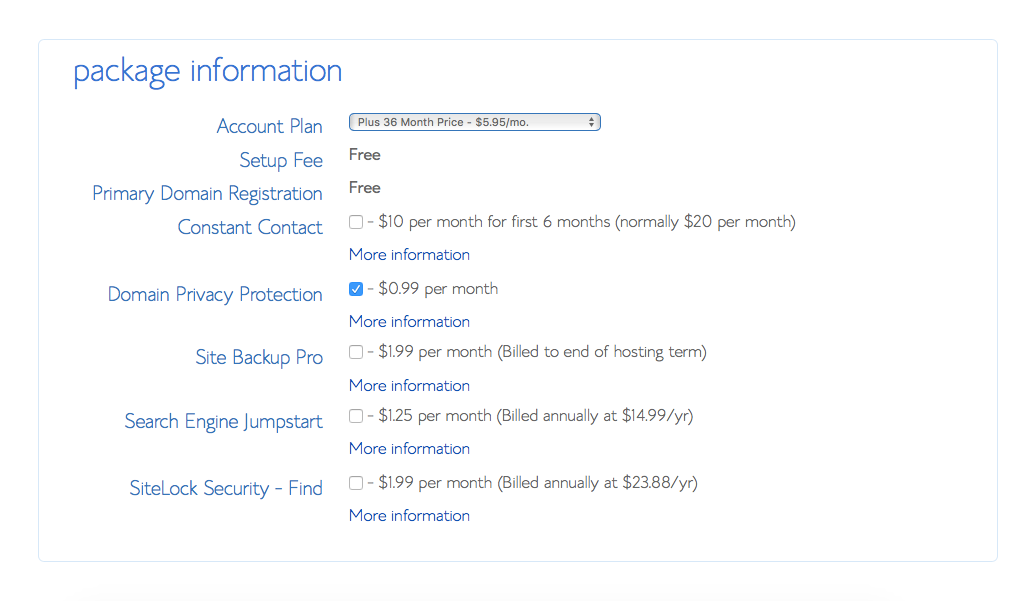
Enter your billing information in this last portion of the screen, click the box that says you confirm you have read and agree to their terms of service, and click submit.
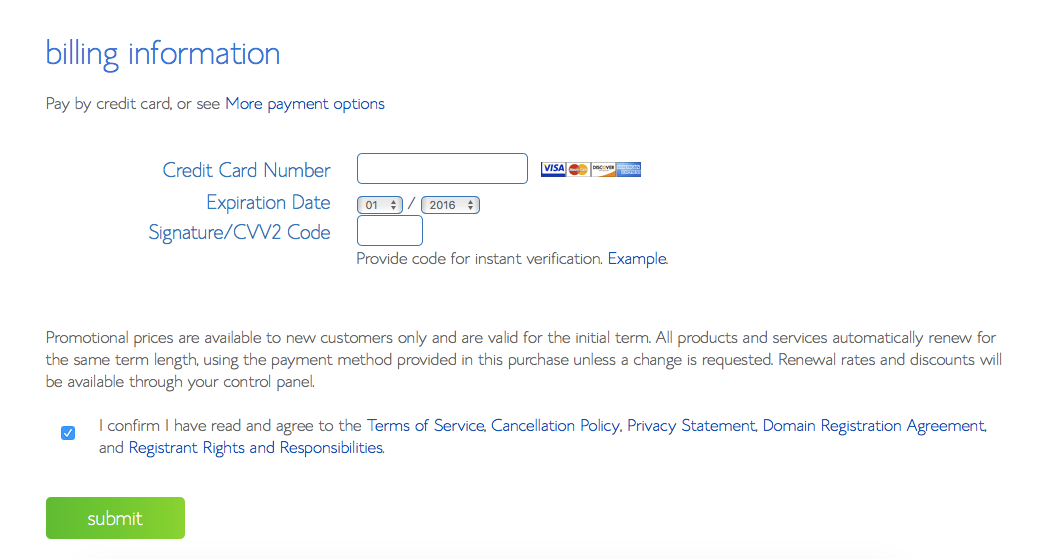
Step 5
Create your password for your Bluehost account.
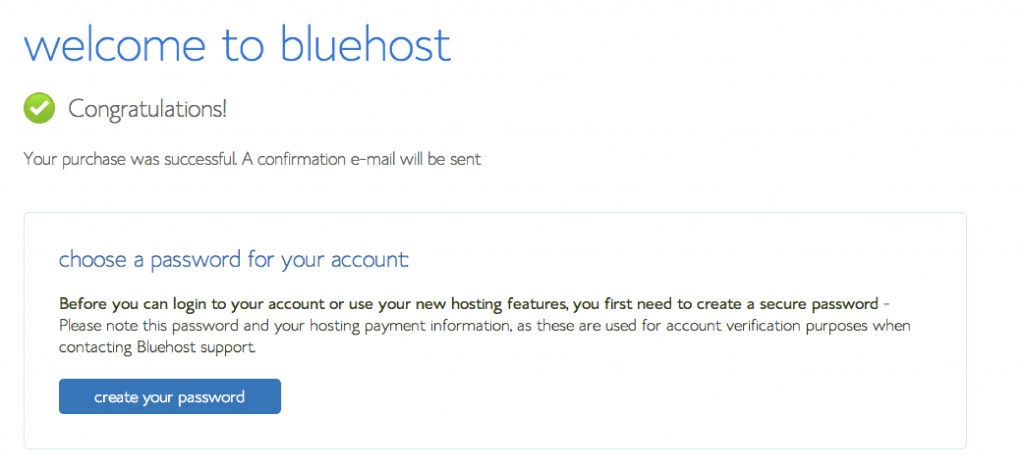
Step 6-7
After you've created your password and signed in, you will be taken to your cPanel page. You'll rarely ever have to come here once you've got your blog up. Look down and find the Install WordPress icon. Click the icon and follow the instructions. Bluehost seriously makes this so easy, it's one thing I love about them.
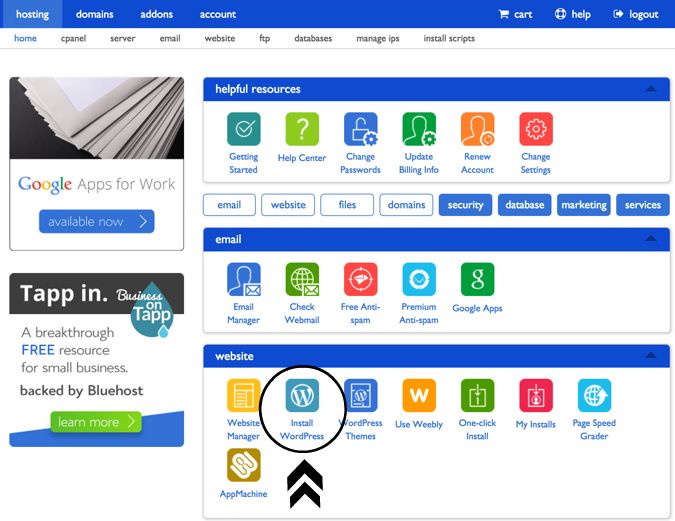
Step 8
This is a very important step. This will be your WordPress login information, the one you'll use daily and the one that hackers will try to get into. You need to make sure you make both your username and password extremely difficult. And for the username, avoid words like "admin" or the name of your blog or email. Make them COMPLETELY random. And make sure your password is very long and full of both numbers and letters.

Steps 9 & 10
Login into your WordPress account. You'll always be able to find it by entering YOURDOMAIN.com/wp-admin/. You'll be taken to the WordPress dashboard, which looks intimidating at first but once you play around with it, you'll know it like the back of your hand.
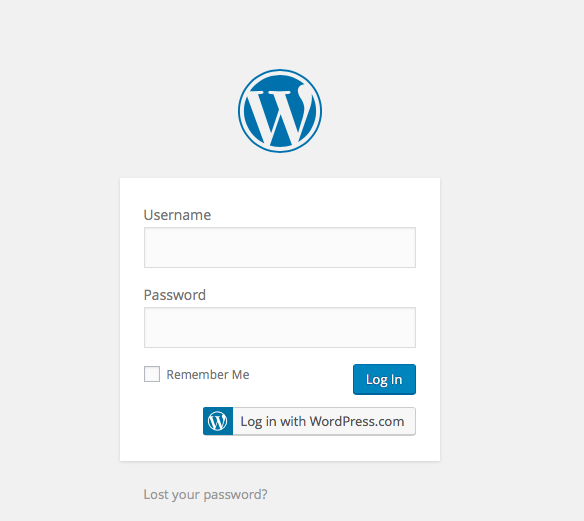
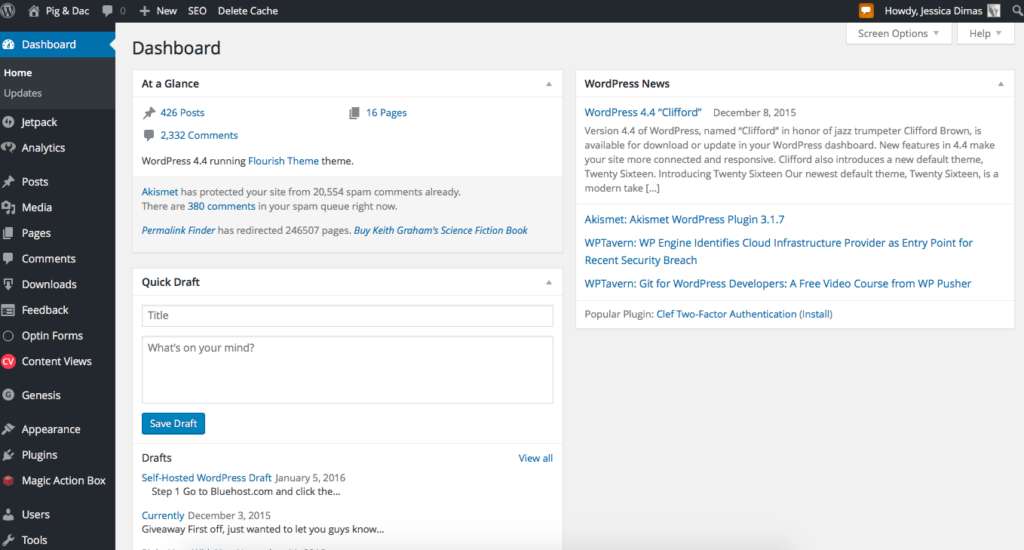
From this point on, you'll want to pick a framework (I highly recommend Genesis) and you'll likely want to pick some kind of design, which in blogland is called a child theme. I purchased the Flourish child theme from Restored 316 Designs and love it.
Welcome to the awesome, addicting world of blogging! The best way I've found to learn anything I need to know about blogging has been my trusty friend Google, and now with Pinterest you can find almost any blogging article you can think of. Be sure to follow my blogging board on Pinterest where I pin the newest and best blogging tips and resources.